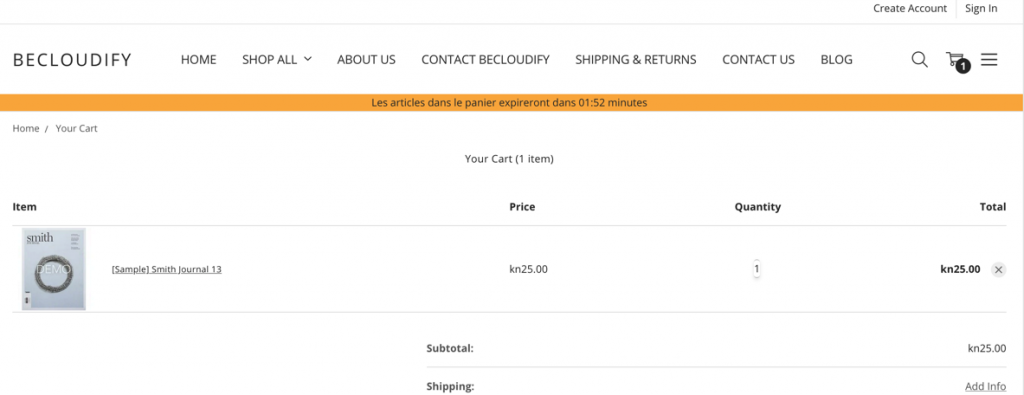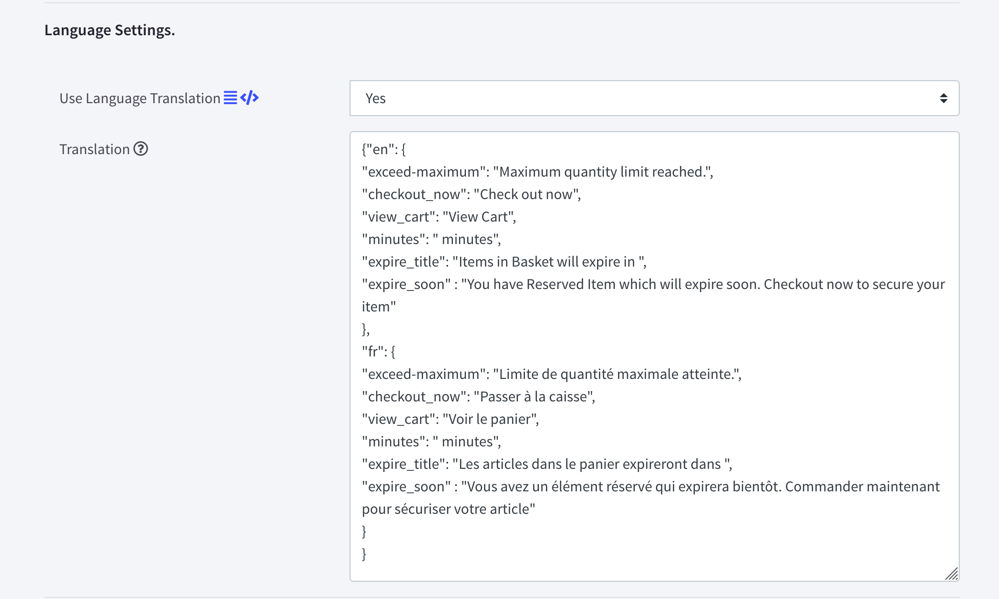Installation
Once you have installed the ReservedStock App there are a few additional steps to ensure ReservedStock can operate correctly.
Set Track Inventory
Ensure that both Track inventory and stock are set in the product page.
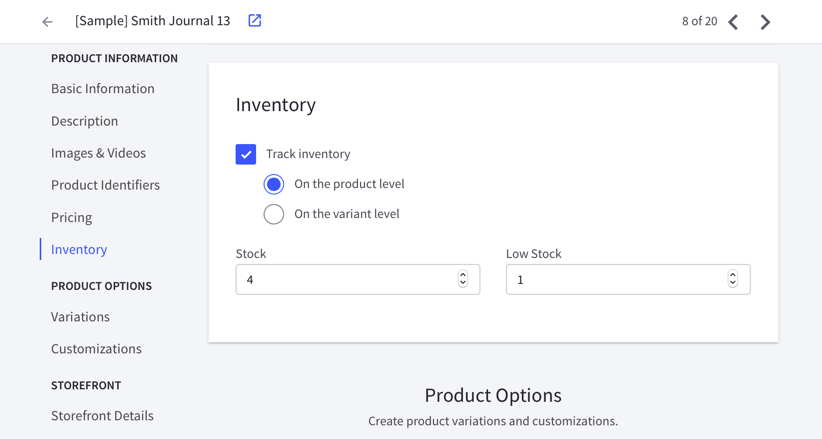
Update Placeholder Item
Placeholder Item is used to enable Checkout when there is only Reservable Item in the Cart. When ReservedStock is installed a “Reserved Item” product is added to your BigCommerce store. This Product Id is then saved in the Settings Tab.
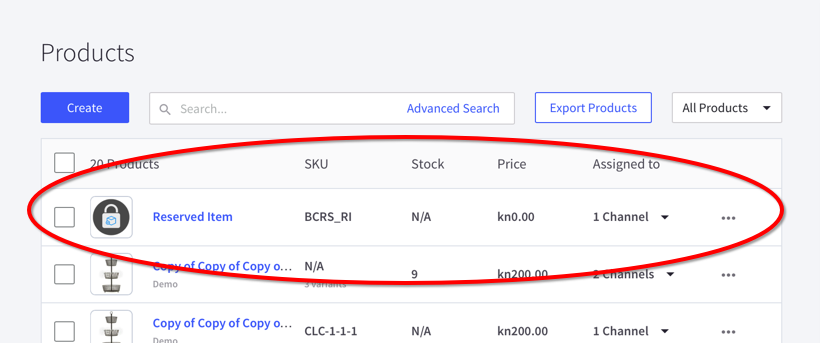
Check to ensure that this is setup correctly.
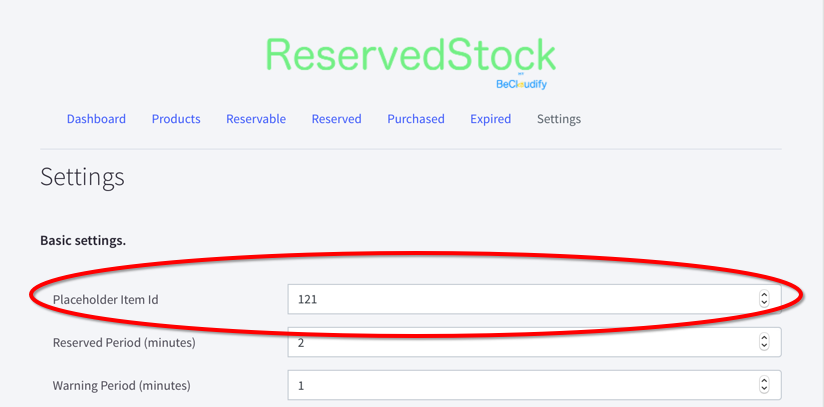
You can replace the Placeholder Item Id to any other items in your BigCommerce store. For example, leaflet, promotional vouchers, or catalog.
Add Product to Reservable List
You can select which product in your BigCommerce store to be Reservable.
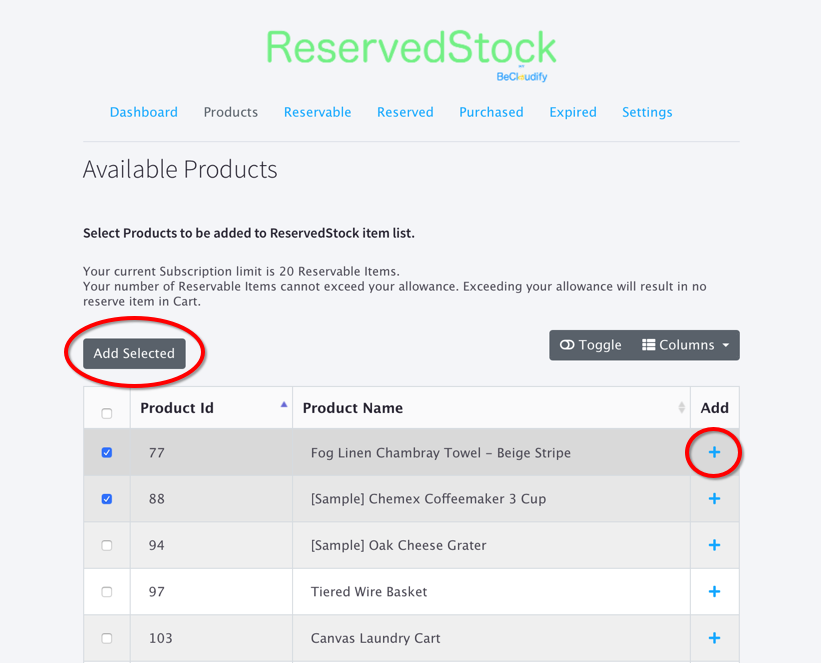
From the Products Tab you can select products that you want to add to the Reservable List. Once added to the Reservable List they will be reservable in the Cart immediately.
Managing Inventory Level
ReservedStock maintains a record of inventory level internally and adjusts this as items become reserved or expired.
When a Product is first added to the Reservable List, from the Products Tab, ReservedStock will copy the inventory level in BigCommerce and store it internally.
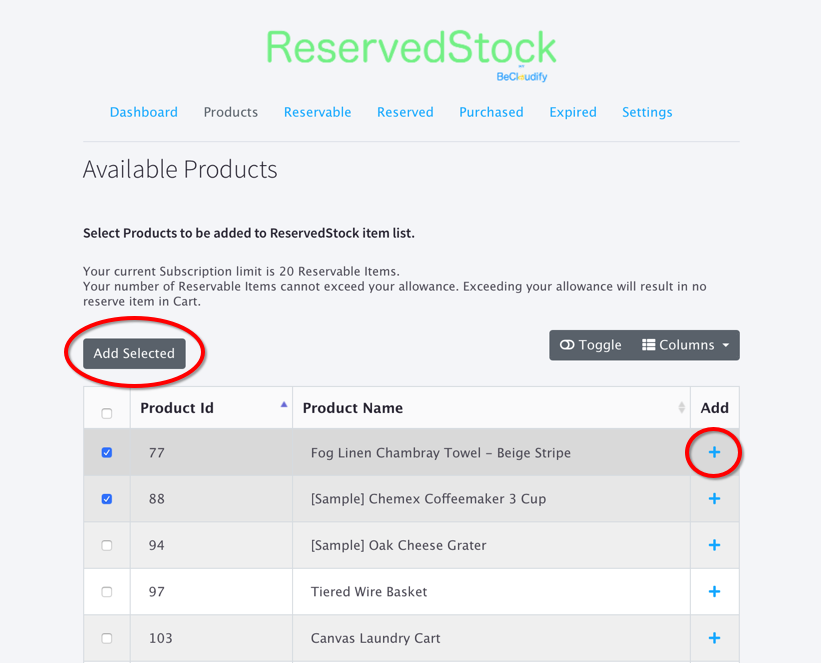
ReservedStock will send the inventory level update to BigCommerce whenever there are changes to the ReservedStock inventory level. Updates are sent immediately whenever it is changed to ensure BigCommerce has the latest inventory level.
View Inventory Level
To view the available inventory level, excluding current reserves, go to the Reservable tab and expand the item row.
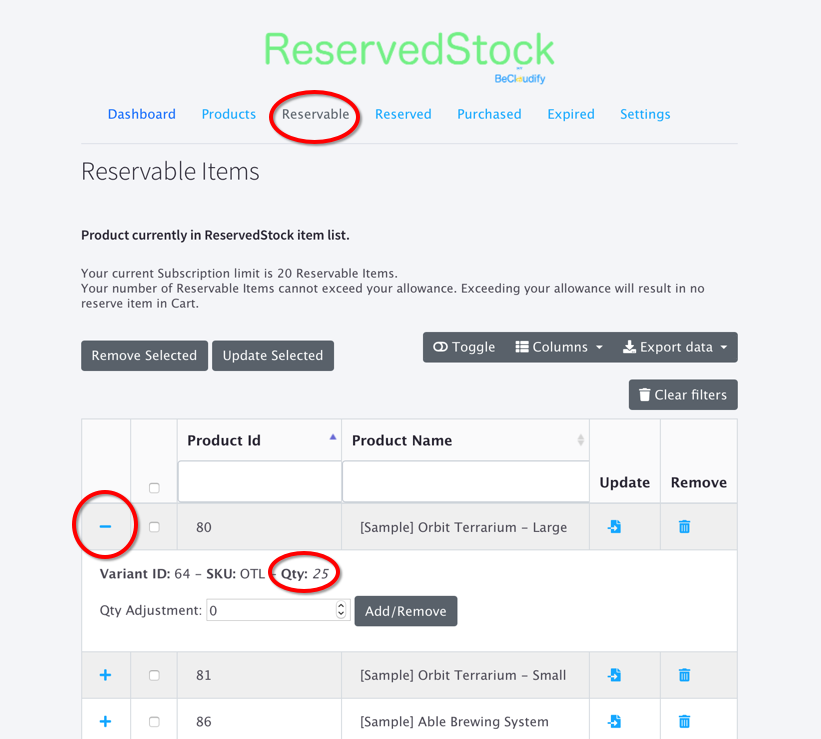
Manual Inventory Level Update
There are 2 ways to update the inventory level manually. Both options are available at the Reservable Tab.
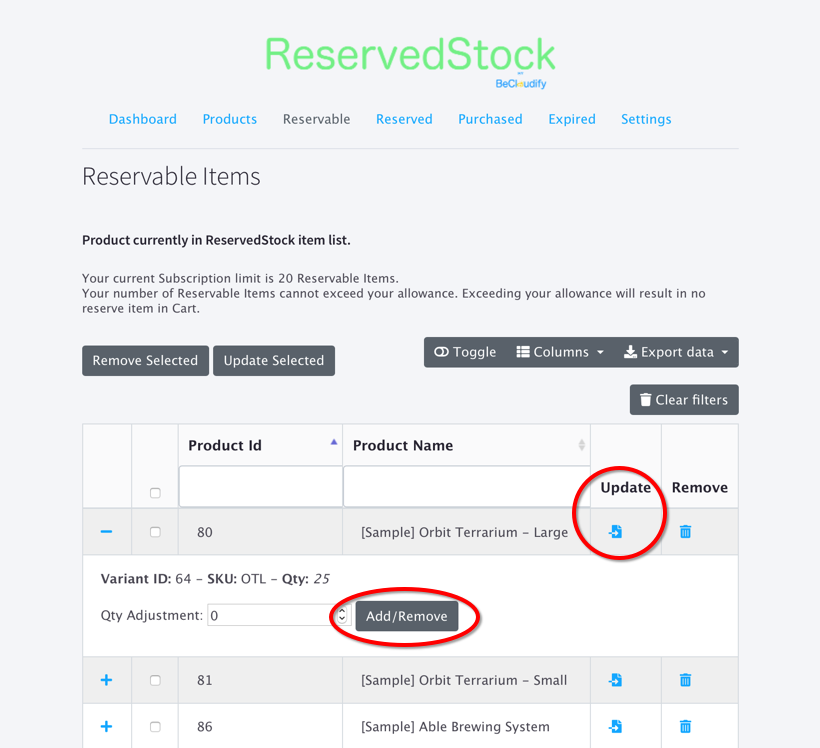
The preferred option to update inventory level is using the “Qty Adjustment” field and Add/Remove button. Enter a number in the field to increase or decrease the number of inventory level by the number entered in the fields. An update will also be sent to BigCommerce to adjust it’s inventory level.
Another option is to use the Update button. This will pull the inventory level from BigCommerce into ReservedStock. This option is only recommended if the reservable item is not available to be purchase in store yet. This is because inventory level can vary frequently, overwriting ReservedStock inventory level whilst items are being reserved or expired which might not give the desired record.
3rd Party Sync
Product and Inventory Level Sync is available with other systems as well as BigCommerce. Options includes:
- Send inventory level update to 3rd party systems
- Get inventory level from 3rd party systems
- Using a 3rd party system as the master record of inventory level
Customisation
Merchants can make various configuration and customisation using available settings.
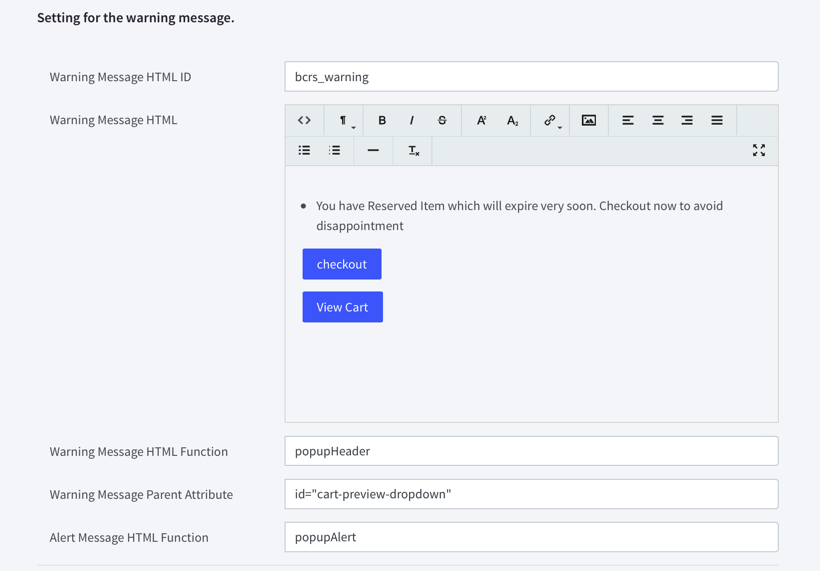
Warning Messages
Change the warning message, location and call to action from the Settings Tab
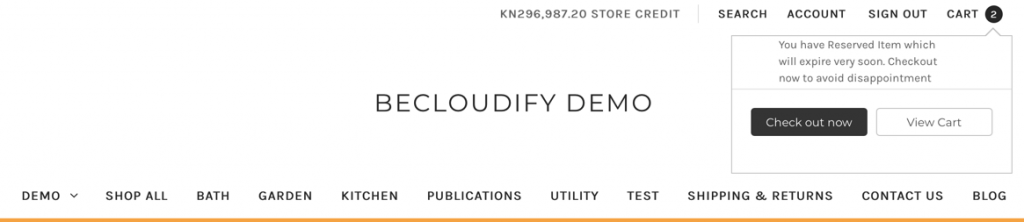
Timer
Create timers for reserved items.
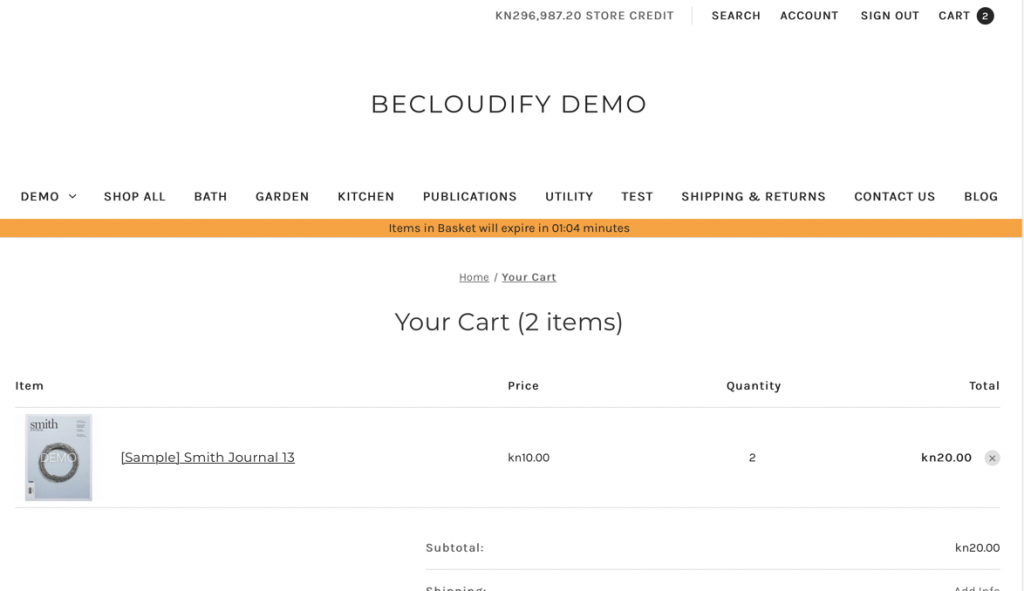
Language Settings
Display different languages based on users’ browser language settings.