Installation
StockNofity is active as soon as it is installed to your BigCommerce store. By default you don’t need to make further configuration changes, unless you are using customised themes.
The App works by checking product inventory level. Ensure you have “Track Inventory” on for your products.
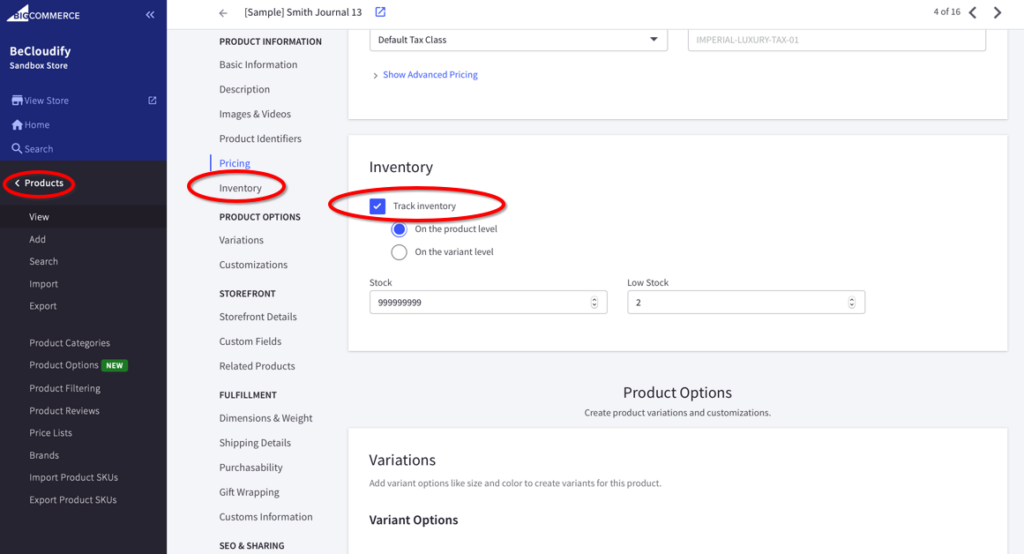
If you have previously changed the BigCommerce Inventory settings then make sure they are set to “Don’t do anything” as shown below.
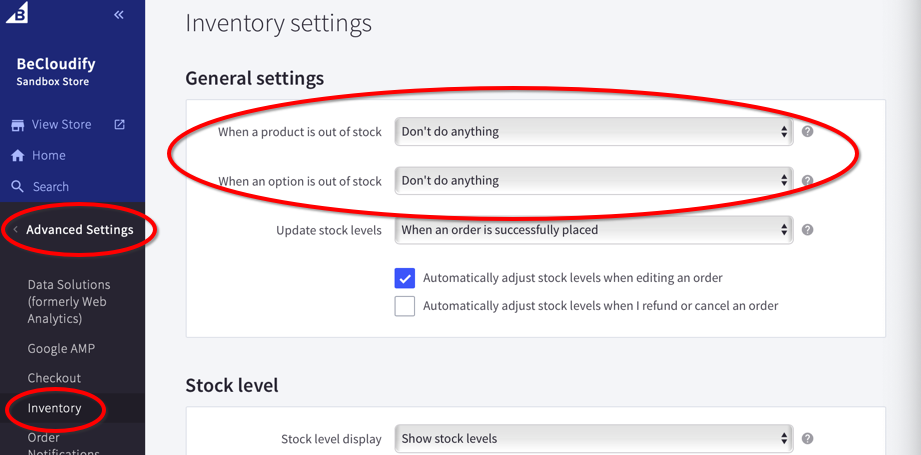
To test if your installation is working correctly you can browse in and out of stock items and check for the StockNotify form.
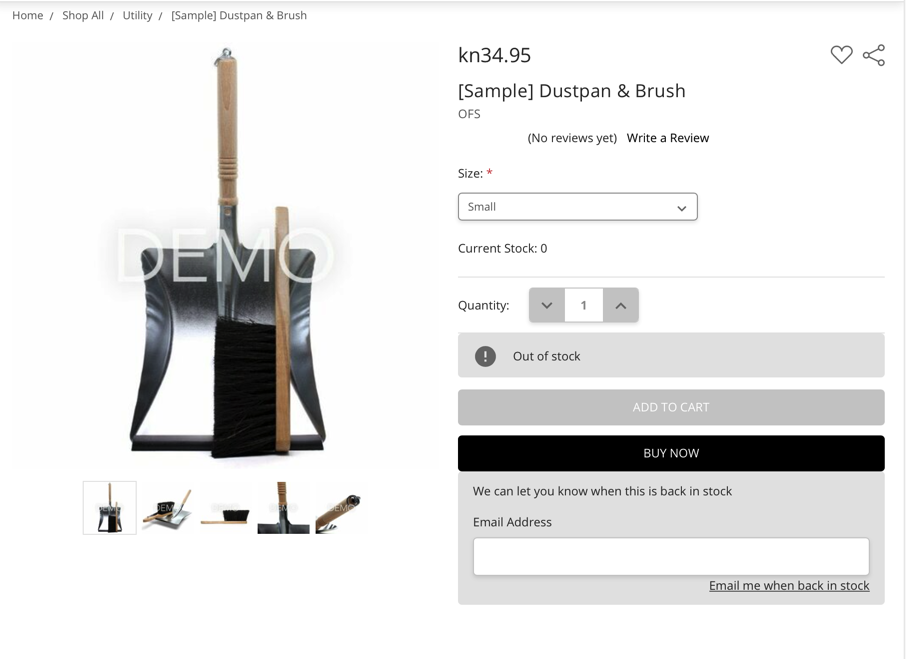
Receiving Request Email
StockNotify can send notification emails to a specified address whenever there is a customer request email.
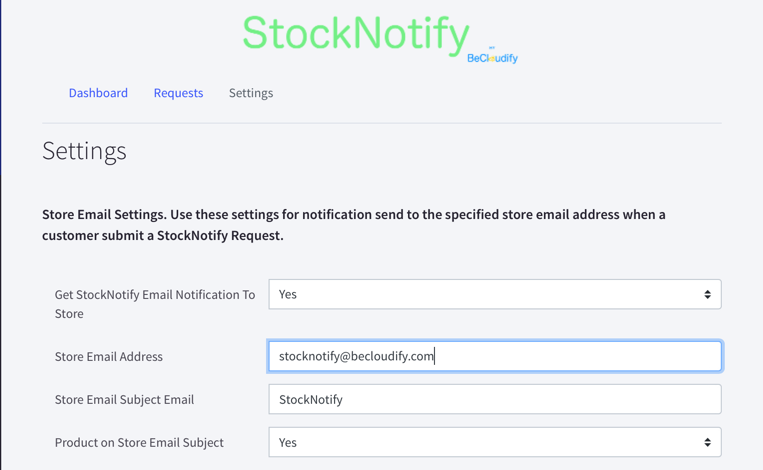
From the Settings page enter the email address you want the emails to be sent to and enable Email Notification.
Customer Email
StockNotify can send an email to the customer once items are back in stock and periodically. To enable this, configure SMTP settings, go to the Settings Tab.
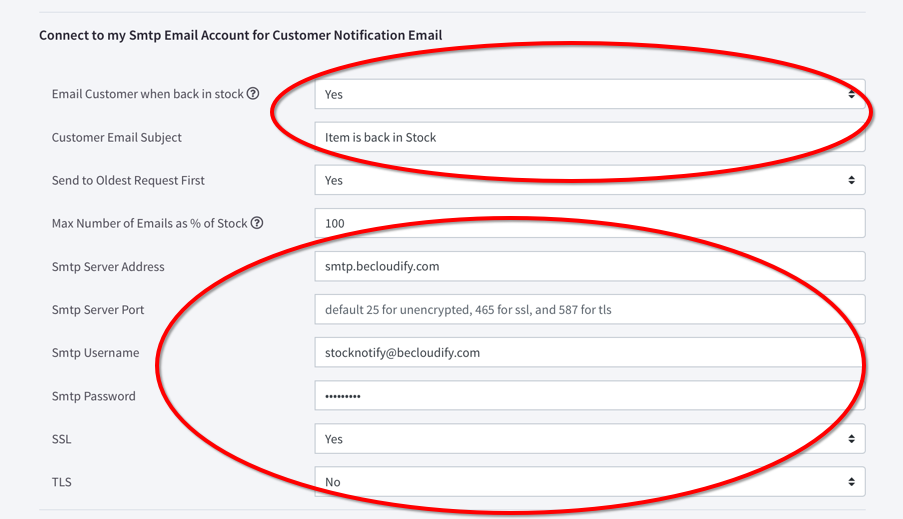
You can also choose to send email in the order when the request was received. To help manage stock level you can also set the maximum number of emails to be sent as a percentage of stock availability.
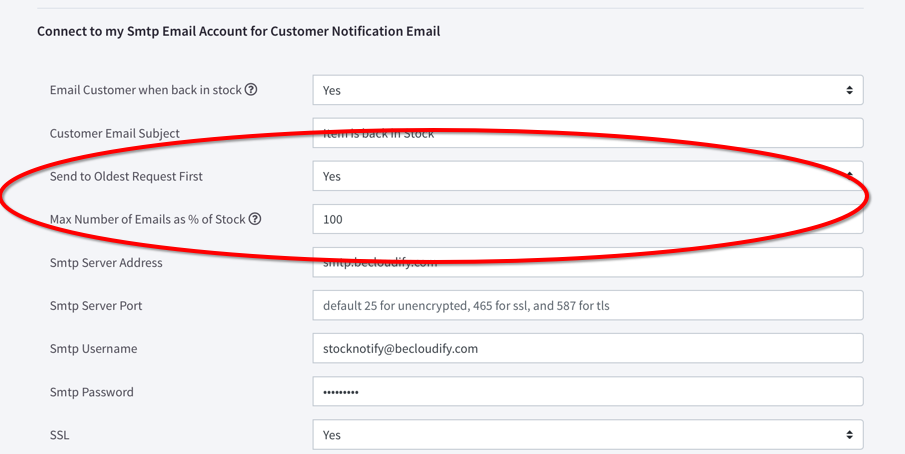
When the stock level change in BigCommerce the App will automatically send emails to customer base on the “% of stock” value (once a day). The App also checks stock level daily so it can email any remaining requests if stocks are still available, until all notifications are sent.
Once you have completed all the settings you can test your email template using the Test Email button (Make sure you have clicked Save Settings).
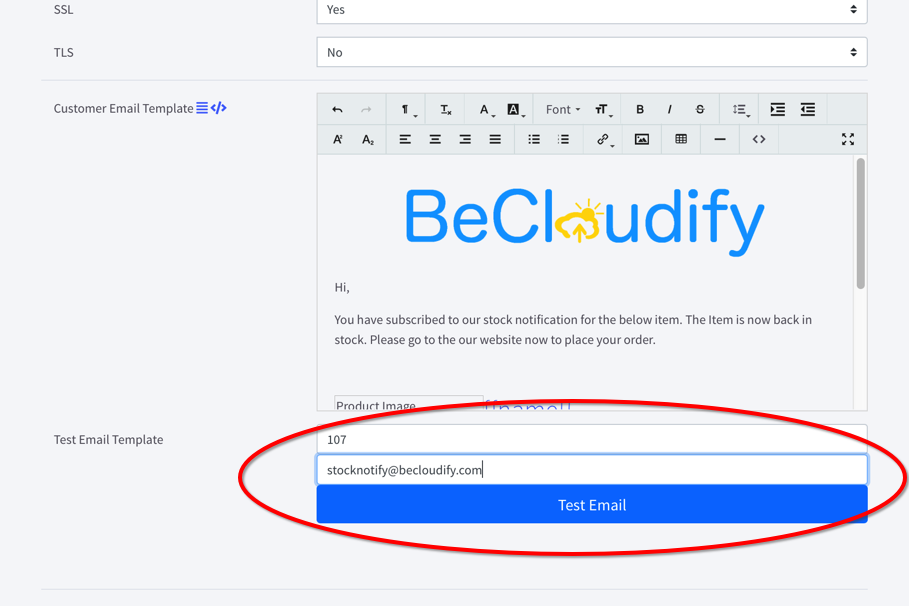
StockNotify Form
StockNotify Form can be configured with different messages and to capture additional data. It is important that you don’t use this form to capture any sensitive data such as password and financial details.
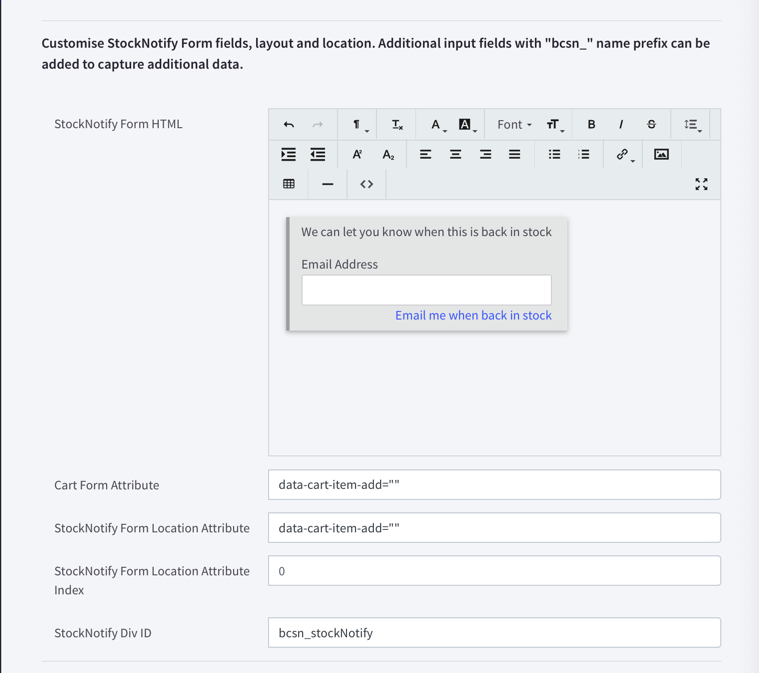
SMTP Settings
Third Party Transactional Email Services
We support a number of 3rd party transactional email services. We recommend this is the best approach as most standard email providers limit and even prohibits the use of their email system for transactional and marketing emails.
The Following 3rd party transactional email service providers have been tested and all offers free plans (Correct at the time. Please check with the service provider for their up to date plan details).
- Mailazy – https://mailazy.com – 350 free email a day
- SendGrid – https://sendgrid.com – 100 free email a day
- MailerSender – https://www.mailersend.com – 100 free email a day, if provide payment details 12,000 per day
Gmail
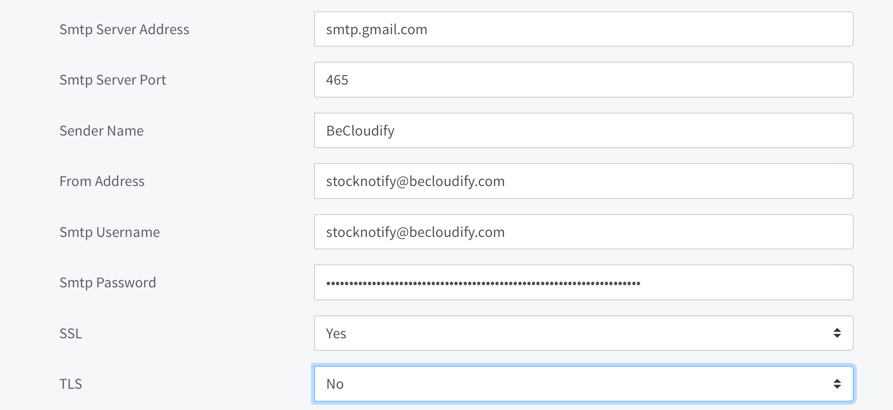
You will also need to create an App Password and enable 2FA in Gmail.
- To enable 2FA follow the steps in this Google Support page: https://support.google.com/accounts/answer/185839
- To create an App password follow the steps in this Google Support page: https://support.google.com/accounts/answer/185839
Office 365
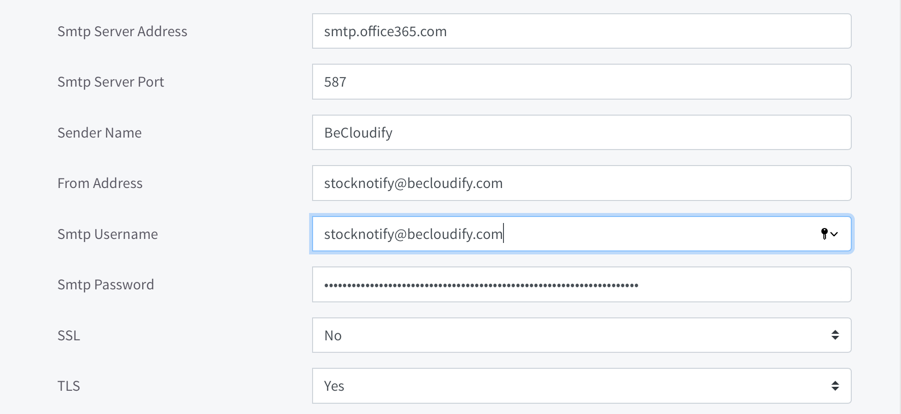
If your account also require you to use multi factor authentication, then you will also need to generate an App password.
SendGrid
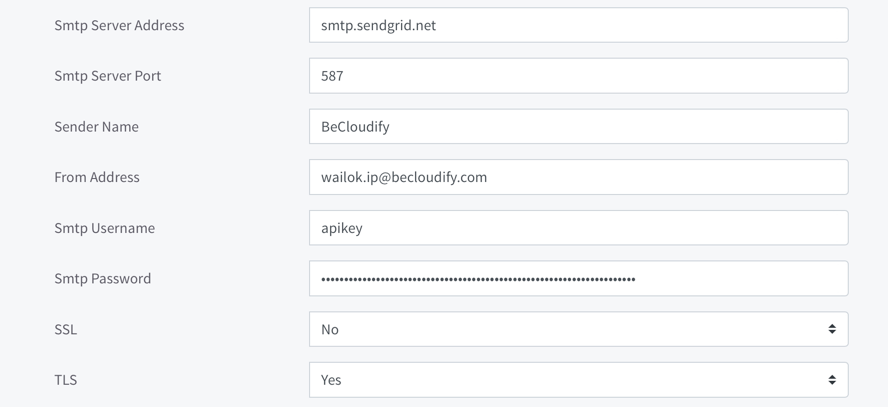
When using SendGrid ensure your From Address matches with the one you have on SendGrid.